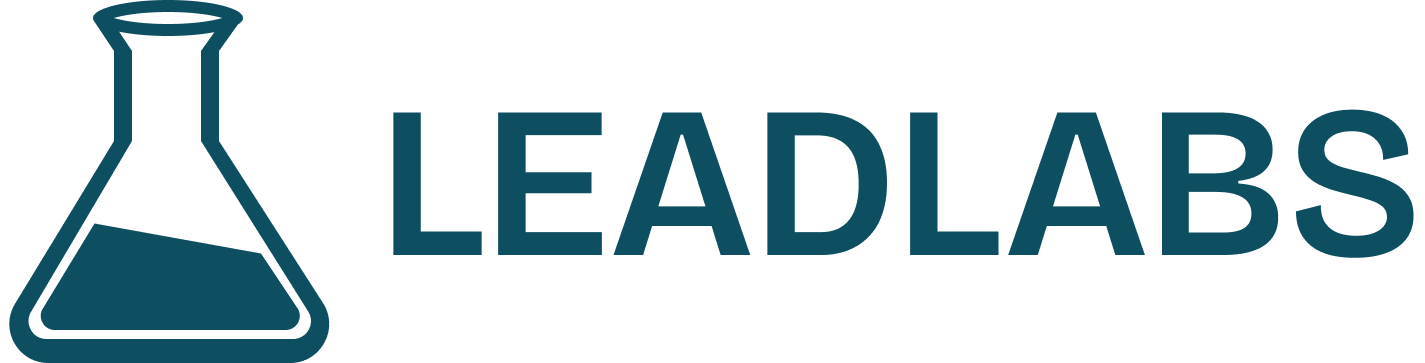Skip to main contentLeadLabs allows you to extend its capabilities by creating custom signal workflows. These workflows help you capture and monitor signals that aren’t automatically included in the platform, giving you more flexibility and control over your outreach and sales strategies.
Accessing Signal Workflows
- Click View Insights on any profile.
- Navigate to the Settings tab (the fifth icon in the menu bar).
- Select Workflows from the options.
Creating a Signal Workflow
- Click Create Workflow.
- Give your workflow a name (e.g., Compliance Checker).
- Write the logic for the signal you want to monitor.
- Example: “_Create a workflow to check a company’s _compliance status”, which isn’t captured by default.
Activating a Workflow
- After creation, the workflow is inactive by default.
- Toggle it on to activate.
- Once active, the workflow will automatically run every time you visit a profile and appear under the “Account Insights” Tab in the first menu item.
Example: Compliance Checker Workflow
- Create a new workflow named Compliance Checker.
- Once activated, LeadLabs automatically checks and displays compliance status when you visit a company profile.
- This eliminates manual checks and surfaces critical information in real time.
Benefits of Signal Workflows
- Custom tracking: Add signals not included by default.
- Automation: Workflows run automatically on every profile visit.
- Flexibility: Build workflows tailored to your business needs.
- Real-time insights: Instantly access signals like compliance status, hiring activity, or any other custom criteria.
Need some help?
We pride ourselves on our impeccable support. Drop us an email at [email protected] and we will get back ASAP.