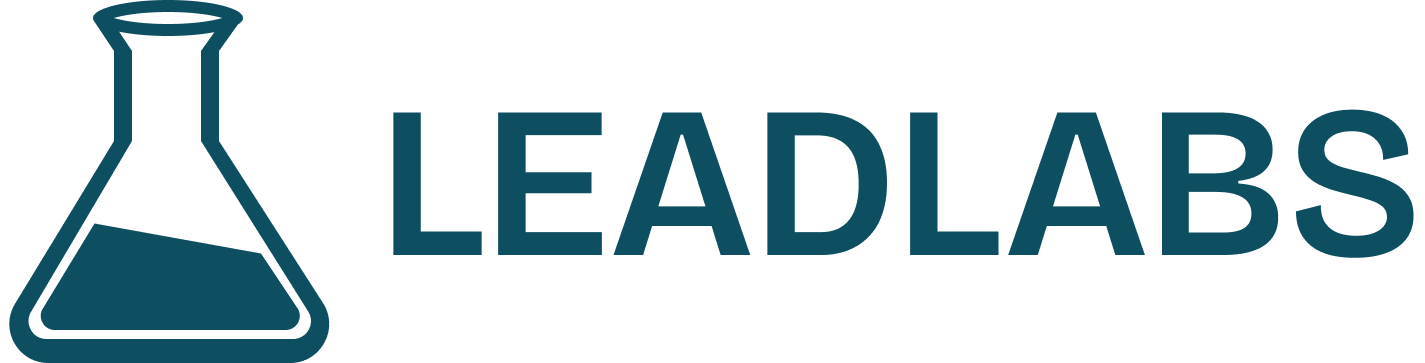Skip to main contentEngaging with your prospects on LinkedIn requires more than just likes—it requires thoughtful comments that add value. LeadLabs makes this process simple and effective with its Comment Generator feature. Here’s a step-by-step guide to using it.
Step 1: Open Your Prospect’s Profile
Visit your prospect’s LinkedIn profile and click the comment button. This takes you to the section of their profile where all recent posts are displayed.
Step 2: Browse Recent Posts
Scroll left or right to load more posts and choose the one you’d like to engage with—ideally the most recent, for maximum visibility and relevance.
Once you’ve selected a post, decide the style of comment you’d like to leave:
- Supportive: To validate and encourage their perspective.
- Contradictory: To respectfully challenge their point of view and spark dialogue.
Step 4: Select a Tone
After picking the type, refine your comment further by setting the tone. LeadLabs gives you multiple options:
- Neutral: A balanced, professional response.
- Insightful: Adds perspective, analysis, or expertise.
- Formal: Maintains a polished, professional tone suitable for executive-level engagement.
LeadLabs will instantly generate a starter comment based on your selections.
Step 5: Refresh if Needed
If the first suggestion doesn’t fit your voice, click the refresh button. You can generate as many variations as you like until you find the one that works.
Step 6: Copy and Paste
Once you’re happy with the comment:
- Click copy text.
- Go back to the LinkedIn post you selected.
- Paste the comment and make any final edits to personalize it.
Step 7: Post and Engage
When your comment feels ready, post it. You’ve now left a thoughtful contribution that strengthens your presence and helps you connect meaningfully with your prospect.
Need some help?
We pride ourselves on our impeccable support. Drop us an email at [email protected] and we will get back ASAP.