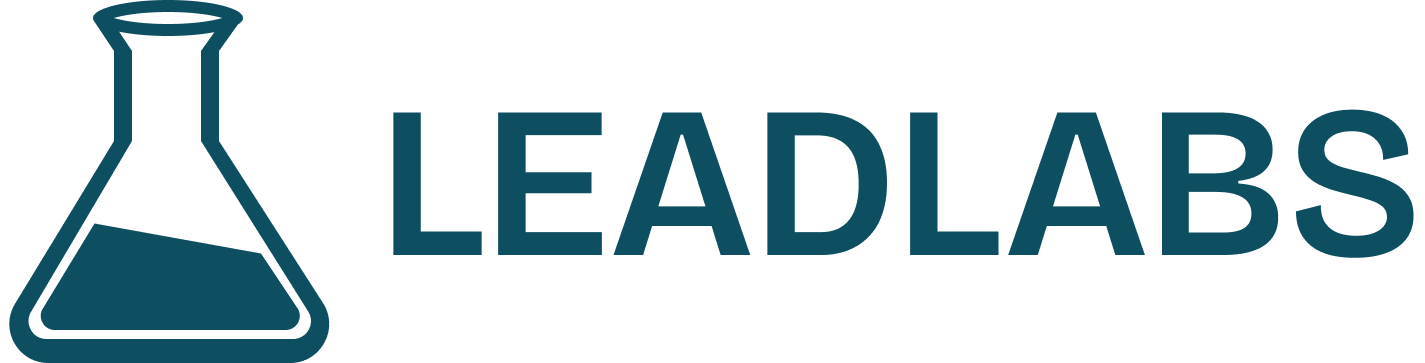Navigating to Insights Preferences
- Click View Insights from any profile.
- Open the Settings tab (the fifth option in the menu bar).
- Select Insights Preferences (third item in the list).
Understanding Signal Buckets
Inside Insights Preferences, signals are organized into categories (buckets), such as:- Personal Overview
- Self-Authored Content
- Engaged Content
- Account
- Overview Account
- Insights Account
- User
- Custom Signals
Customizing Signals
You can toggle individual signals on or off, depending on your needs. Example:If your business doesn’t require likes, dislikes, or interests, simply turn them off. Once disabled, these signals will no longer appear in your instance.
Applying Changes
- After updating your preferences, close the pop-up.
- Click Insights again to reload your view.
- Perform a hard refresh of the page to apply changes.
- The disabled signals (e.g., likes, dislikes, interests) will no longer be visible.
Benefits of Insights Customization
- Declutter your workspace: Only see signals that are relevant.
- Stay focused: Prioritize the data that supports your sales strategy.
- Flexibility: Adjust preferences anytime as your business needs evolve.