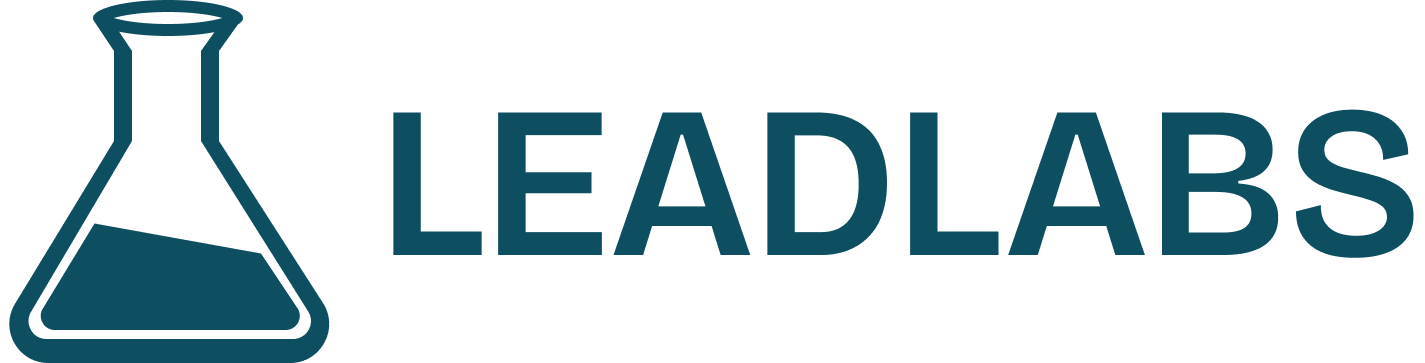The Canvas Genie feature in LeadLabs allows you to quickly create new canvases using simple natural language. Instead of writing complex prompts or juggling multiple tools, you can describe what you need in one or two lines, and Canvas Genie will handle the rest.
1. Navigating to the Canvas Library
- Go to any profile (your own or a prospect’s).
- Click the Insights page and allow LeadLabs to load the initial data.
- Select the Canvas tab (the fourth menu bar option).
- You’ll land in the Canvas Library, where you can view existing canvases or create a new one.
2. Creating a New Canvas
- Click the Create Canvas button.
- You have two options:
- Use Canvas Genie (recommended): Describe what you want in simple natural language, and LeadLabs will create a first draft canvas using its built-in intelligence.
- Start from scratch: Skip Canvas Genie and manually build a canvas (best if you’re already skilled at writing prompts).
While using Canvas Genie, specify as many details as possible (even if it’s unstructured or raw) so that our Genie can create the best canvas for your needs.
3. How Canvas Genie Works
When you use Canvas Genie:
- Enter a short description of your workflow (See e.g., “Spiced Discovery Framework” or _“Video Script for LinkedIn” _as shown).
- LeadLabs expands this into a detailed blueprint.
- It automatically selects the best AI models for different tasks (e.g., Perplexity for research, Claude for frameworks, GPT for writing).
- The process takes about 30–60 seconds while LeadLabs pulls in your business goals, variables, and context.
- Once complete, you’ll have a fully generated first draft of your canvas.
4. Editing and Refining Your Canvas
- Rewrite Prompts: If a generated prompt isn’t what you want, click Rewrite, type your change in natural language, and LeadLabs will instantly update it.
- Change Models: If needed, select a different AI model from the dropdown. Each model includes a short description of its specialty to help you choose.
- Add Variables: Click Add to include dynamic variables such as prospect name. These variables will auto-populate in your workflow, keeping canvases flexible and scalable.
5. Example Canvases (Shown while creating a new Canvas)
Some popular use cases include:
- Video Script Canvas: Generate real-time scripts for social selling.
- SPICED Discovery Framework: Prepare for discovery meetings using the SPICED sales methodology.
- Voice Note Canvas: Create personalized voice notes to send directly to prospects.
Why Use Canvas Genie?
- Create canvases in seconds using natural language.
- Automatically leverage the right AI models for the task.
- Save time by rewriting and refining with one click.
- Scale personalization with dynamic variables.
Need some help?
We pride ourselves on our impeccable support. Drop us an email at [email protected] and we will get back ASAP.